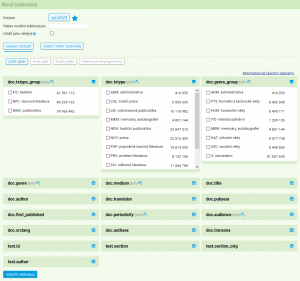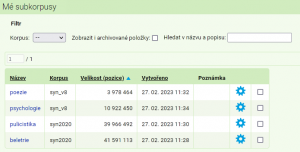This is an old revision of the document!
Table of Contents
Menu: Corpora
Available Corpora
A list of all the corpora available to the user are accessible via the menu itemCorpora → Available corpora. Due to the large number of corpora and their respective versions, following the first login, the user is shown a pre-filtered list of corpora with the label “Czech” (containing both the SYN series corpora, and the ORAL series, and many specialized and hosted corpora). A complete list of all corpora in alphabetical order appears after clicking on the label “Reset,“ on the far left. With all following visits the KonText interface will remember the user’s most recent settings and will display a list just as how the user had himself compiled it during his last visit.
Next to corpora which are limited in some way, usually due to licensing, there is an icon in the shape of a lock. If the user is interested in gaining access to such a corpus, he can put in his request by clicking on the icon and the corpus will be, if possible, made accessible to him.
Similarly as with corpus selection, the list of corpora can be filtered based on various criteria before the search itself. One of the possibilities is the use of the so-called labels characterizing each corpus. Furthermore it is possible to filter by the name of the corpus or its part, or according to its size (bookmark Advanced). By clicking on the star in the right-hand column we can add the corpus to our Favourites, on the other hand by turning it off we remove the corpus from the favourites.
Subcorpora and parallel corpora in the favourites list
As a favourite item we may label not only an entire independent corpus, but also a corpus including Subcorpora or aligned groups of two or three corpora within a parallel corpus InterCorp, which significantly speeds up our work. Owing to the fact that not all combinations of Subcorpora and/or aligned corpora can appear in the list of available corpora, it is necessary to add them to the Favourites list when they are selected as the current corpus. It is generally the case that by clicking on the star next to the corpus (subcorpus) name at a time when the given corpus (subcorpus) is selected as current for searching, the entire combination is added to the Favourites (including aligned corpora if there are any).
Working with subcorpora
Creating virtual subcorpora (i.e. subsets of texts from the original corpus) is concentrated in the KonText interface as part of the second item on the main menu. Here it is possible firstly to create one’s own subcorpus and secondly to manage the current subcorpora (searching, deleting etc.).
Subcorpora are tied to the user account. Virtual subcorpora are therefore available to registered users from any computer, provided that they sign in with their username and password.
Generally speaking, a subcorpus is only an additional condition which is applied to all queries in the search. For example, if we are searching for the lemma dřevo in the fiction subcorpus SYN2010:beletrie, the query will automatically add the condition within, which specifies the texts of the corpus SYN2010 in which the search is to be conducted.
Creating a new subcorpus
In the case that we want to, in the long term, work only with a specific group of texts in the given corpus, it pays off to create and save our own subcorpus on the server (on the other hand, with ad hoc searches in a subgroup of texts it is better to select the option Specify query according to the meta-information when typing a new query).
If we select Corpora → Create new subcorpusin the menu, a form for creating a permanent virtual subcorpus will appear. When creating a subcorpus it is necessary to specify:
- a default corpus, from which the text will be selected
- a subcorpus name, an unambiguous identifier which has not been previously used in the list of existing subcorpora
- a condition based on which we select the text for the subcorpus
The condition can be specified with a CQL query using the command within, or by selecting values of structural attributes from the ready selection. On the list of structural attribute values are numbers representing the text’s size in the given category (the number refers to the number of words or number of documents in the given category). Based on these numbers it is possible to create subcorpora with specific proportions.
Within this form it is possible to select those structural attribute values that interest us. The form does not contain all the structural attributes, but only those most frequently used in the given corpus (e.g. when searching in SYN2010 it is txtype_group, txtype, genre, med, srclang). The abbreviations used can be found in the relevant section of lists.
Selection is governed by the same principles as in the case of query specification according to metainformation (see description of item Query). In the last column, a list of specific opuses or documents appears (based on the selected corpus), and these meet a specified condition. If such a list should be too long, the given column contains only the number of items. If we select several categories out of the options, we can then view a list of texts meeting these conditions with the button refine (bottom left). The column containing the list of texts will update itself according to the currently selected criteria. We can continue thus until we are satisfied with the specification of the date which we want to use for our search.
List of existing subcorpora
The section Corpora → My Subcorpora provides a list of all the subcorpora defined by the user. Next to their name in the table is also their size (in the number of positions) and the date they were created. Simultaneously the user may delete the subcorpora that he does not use anymore.
The list contains all of the user’s corpora. However, it must be repeated that subcorpora ale always tied to the default (original) corpus. Therefore, if we create a fiction subcorpus from the corpus SYN2010 based on a general condition or by selecting one of the options, it doesn’t mean that we will also have at our disposition an analogical subcorpus of fiction from the corpus SYN2005.
Using subcorpora
Searching in the created subcorpus can by initiated by one click in the subcorpus in the menu Corpora → My subcorpora or by selecting a source corpus for the query and subsequently selecting in the drop-down menu, which is found next to the corpus specification.
Menu: Query • Corpora • Save • Concordance • Filter • Frequency • Collocation • View • Help