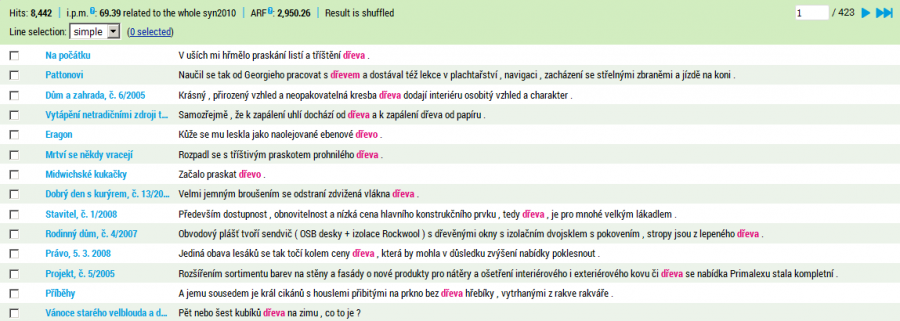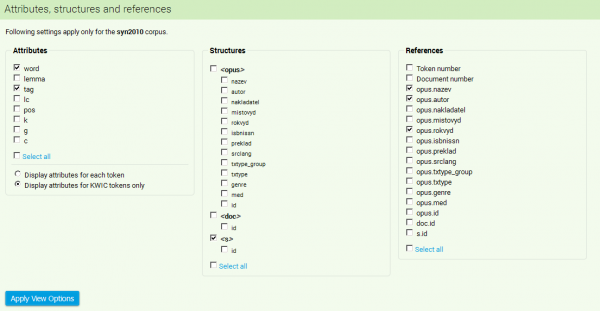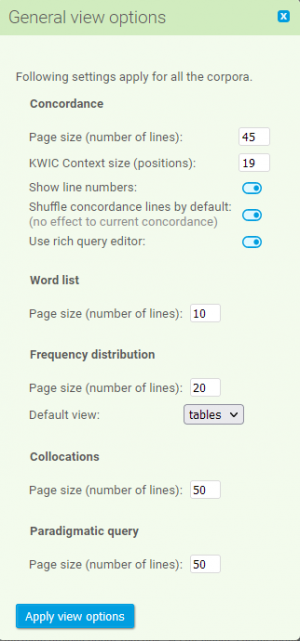Table of Contents
Menu: View
Within this section of the KonText interface menu, users will find all of the options for altering the design and appearance of the individual results of the search. The first two menu options (KWIC/Sentence and Attributes, structures a metainformation) modify the options for view which are specific for a particular corpus, the last option (General view options) can be applied to all of the searches (regardless of the selected corpus).
KWIC/Sentence
The option KWIC/Sentence can be used to quickly switch from the concordance view which is centered around the red-coloured keyword in the context (KWIC) to the view in which each concordance line contains the whole sentence in which the wanted phenomenon occurs.
Attributes, structures a metainformation
The form which appears after selecting the option View → Attributes, structures and metainformation contains a number of sections intended for setting various values. All of the options are both immediately applied to the most recent concordance and saved as the default value for every subsequent search in a given corpus.
Attributes
This option enables us to set the positional attributes which will be displayed in the concordance (the list can vary according to the corpus used, e.g. the corpora ORAL2006 or ORAL2008 are neither lemmatized nor morphologically marked). By default the attribute word is always switched on. In addition it is also possible to display one or more additional attributes (lemma, tag). Additional attributes are displayed behind the slash either by the searched word (KWIC) only, or by all of the context words (token) in the concordance.
Structures
Depending on what kind of the structural units does the given corpus contain, it is possible to switch on displaying of the beginning and the end of these structures directly in the concordance. They appear as figures in the angle brackets, e.g.
a krbových kamen <s> Komu již po zimě došlo dřevo, může zkusit tzv. " krblena " . </s> " Krblena " jsou velmi
For selection of more items from the list it is necessary to simultaneously use the mouse and press the Ctrl key (also for complete deselection).
Metainformation
The structural units display various kinds of attributes (e.g.txtype) and the values of these attributes (e.g. NOV, SCI, POP) are used for their classification and description. In the concordance list the metainformation which usually applies to the entire text out of which is the concordance line extracted (e.g. author, title and the like) –is displayed on the left and marked blue. The type of information and its span can be set by selecting values from the menu Metainformation.
The entire information regarding all of the structural attributes and values which describe the given text in more detail is possible to display by clicking on a relevant blue reference figure in concordance line of one's choice. The information will appear at the bottom of the screen.
General view options
Unlike the previous settings, the options included in the form View → General view options are applied to all searches in a given corpus. They predominantly concern the span and appearance of the concordance or its sorting/shuffling.
Concordance → Page size (number of lines) determines the number of concordance lines on the page (setting the value too high can potentially slow down displaying of the results).
Concordance → KWIC Context size (positions) determines the span of the displayed context in the proximity of the keyword by the number of positions (up to 50 words; yet, the context that is too wide can be counterproductive as it causes that the concordance is less transparent. Moreover, wider context can be displayed by clicking on KWIC.
Concordance → Show line numbers enables/disables concordance lines numbering.
Concordance → Shuffle concordance lines by default applies a function shuffle to any search by default. If you do not have any specific requirements, it is recommended to leave this function turned on. Switching on of the function has no effect on the most recent concordance.
Concordance → Use rich query editor highlights the syntax and enables other functions related to entering a CQL query.
Word list → Page size (number of lines) indicates the number of lines of the displayed word list.
Frequency distribution → Page size (number of lines) indicates the number of lines of the displayed frequency distribution.
Frequency distribution → Default view specifies the primary method of displaying the results, either as a table or a chart.
Collocations → Page size (number of lines) indicates the number of lines of collocation list.
Paradigmatic query → Page size (number of lines) - indicates the number of lines in paradigmatic query results output.
Menu: Query • Corpora • Save • Concordance • Filter • Frequency • Collocation • View • Help