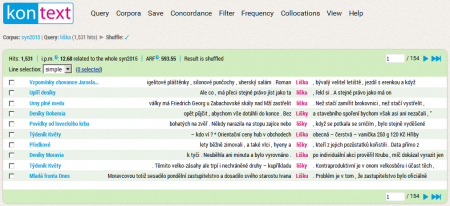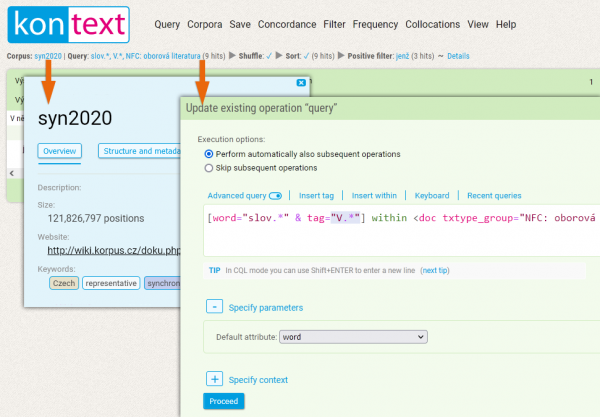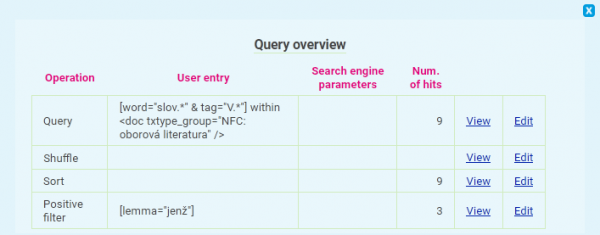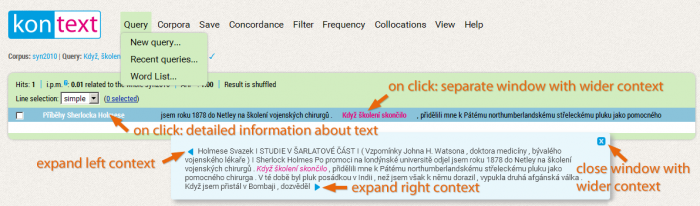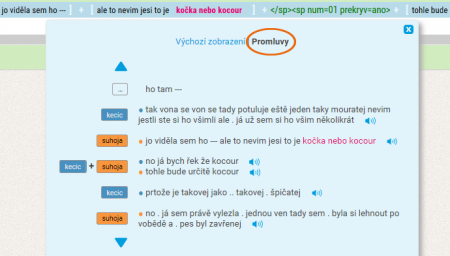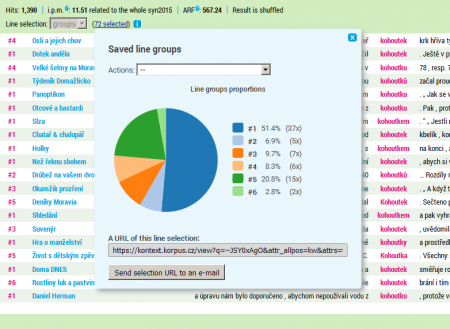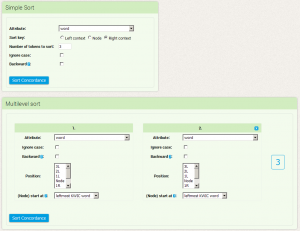This is an old revision of the document!
Table of Contents
Menu: Concordance
The basic type of query evaluation is concordance, in particular, the concordance list. It is a list of all verbs or phrases which fit the (KWIC) query, along with their right and left contexts, possibly also with information about the source text. A long concordance list is usually divided into several pages, and it is possible to switch between them with the help of the arrows placed in the header and footer of the concordance list. Display parameter settings (the number of rows on a page, length of context etc.) can be changed with the View option.
The following sections describe the functionality of the page, basic work with a concordance list, sorting, shuffling the list and creating a sample. Further work with the concordance, i.e. (filtering, frequency, and collocation analysis), is devoted to separate pages corresponding to other menu items.
Navigation with concordance editing sequence
Under the KonText logo, there is navigation that provides basic information about the searched corpus (item Corpus) and allows to modify the initial query (item Query) as well as to change any subsequent modifications above the concordance list (shuffling and other items corresponding to the modifications).
The text of the link in the Query item always shows the query entered by the user in a simplified way, followed by the number of occurrences in parentheses. The query can be displayed (including the selected corpus and all conditions) and edited using the link, i.e. its parameters can be changed directly above the searched concordance (without the need to enter a new query). This feature is especially useful if you want to refine or update the original query. When editing a query, you must also decide whether the following operations should be performed on the concordance. They include a useful shuffle option (this can be run once from the menu Concordance → Shuffle or set as default in the menu View → General view options, see the section below for details), so it is usually a good idea to leave the option Perform automatically also subsequent operations checked.
The following line items represent the steps in the edit sequence that change the form and extent of the concordance. These can be handled in a similar way to the initial query.
The query overview with the sequence of all concordance modifications is also available in a tabular form by clicking the last link Details.
Besides editing the query, the user can also return to the individual steps and intermediate phases, renewing the form of the concordance from any of the previous steps. E.g. we can easily return to the default (and subsequently shuffled) concordance list using the View link on the second line with the shuffle operation.
Query overview thus allows for an exact query specification for future use, e.g. in a research report, scientific paper etc. It is a more complex and more general variant of the simple Undo button in a web browser. While the Query overview allows you to browse and edit operations on a concordance, the Undo button allows you to browse (but only in a fixed order) both the concordance and, say, the frequency or collocation analysis results.
Working with concordance
Introduction
The concordance list is divided into several parts. Highlighted in the centre is the KWIC, which is surrounded by the left and right context. In the left-hand column each row contains some brief information about the source text (its content depends on the settings in the View) menu. In the header of the concordance we can find basic information such as absolute frequency, relative frequency (i.p.m.), ARF and concordance status (whether it is sorted or shuffled). Arrows for browsing the individual pages of the concordance are placed on the far right.
Further information about the text
More detailed information about the text from which the specific concordance line originates is displayed after clicking on the metainformation listed in colour on the left of each line. The detailed metainformation then appears in the window at the bottom of the concordance list, which contains all of the information about the given text and the structures in which the KWIC is found (see lists of abbreviations used).
Text surroundings of the KWIC
The text surroundings of the key word can be widened either for all concordance lines (see menu View → General view options, function KWIC Context size (positions)) or it is possible to view the wider context of only one concordance line in more detail in a separate window which appears after we click on KWIC. Here it is possible (to a limited degree) to widen the context with the help of the blue arrows at the beginning and at the end of the sample.

V mluvených korpusech je rovněž možné přepnout mezi dvěma možnostmi zobrazení: lineární zobrazení (stejně jako v psaných korpusech), nebo zobrazení podle promluv jednotlivých mluvčích. Zobrazení dialogu podle promluv jednotlivých mluvčích usnadňuje orientaci v transkriptech mluveného jazyka.
Syntactic graph
V případě, že je korpus syntakticky označkován (např. SYN2015), nachází se mezi zaškrtávacím políčkem a metainformací o textu ikonka ![]() sloužící k vyvolání syntaktického grafu.
sloužící k vyvolání syntaktického grafu.

Manual labelling of concordance lines
At the far left of every line we can also find a selection box for manual labelling of the individual concordance lines.
Labelling can be done in two modes:
- basic: selection of specific concordance lines with the option of either selecting or not selecting each specific item.
- groups: a general classification of concordance lines into groups (e.g. according to meaning) labelled by numbers which the user selects
During the labelling in both modes a link with the continuously updated number of selected lines appears in the header of the concordance list. The two modes differ in the options of further work with the labelled lines which are available after clicking on the link: while the basic selection only leads to the deletion or preservation of the given lines in the concordance, the options of working with groups are much wider. In this case, however, the first step required by Kontext is to save the given group classification, which is necessary for maintaining persistence– after saving the URL changes so that it remains as an unambiguous indicator of the input query and also the classification. Following this, it is possible to view some basic statistics of the given groups, sorting concordance according to them, or also return to further editing of the group classification. Switching to the page with the first selected line at any time is convenient for large, multi-page concordances.
Functions of menu items
Sorting
An easy way of finding one’s way around a large concordance is sorting, which lines up the concordance alphabetically, grouping analogous occurrences together.
The KonText interface provides several possible ways of alphabetically sorting concordances.
- Simple sorting
- Multilevel sorting
For the simple sorting we select the criterion based on which we are doing the sorting (we can choose from any positional or structural attribute) and the range of the sorting (whether we are sorting the KWIC, the right or left context). As a result we can have alphabetically sorted concordances e.g. according to the first preceding word, according to the form of the keyword, or according to the text type.
The option Number of tokens to sort determines the range of the context or KWIC (if it is a multi-word one) on which the sorting mechanism will focus. If we select the value 2 for the right context, the results will be sorted alphabetically according to the first and second words following the KWIC.
The options Ignore case and Backward are applied to both the simple and the multilevel sort. The option Ignore case determines whether lower-/uppercase (case-sensitive) will be distinguished during the sorting or whether they will count as one and the same symbol (case-insensitive). The second option enables traditional alphabetical sorting (unmarked) or retrograde sorting, i.e. alphabetical order according to the back of a word (not according to its beginning, as is usual).
Multilevel sort allows for the combination of all possible types of sorting into a hierarchy of maximally three levels. It is therefore possible to sort a concordance on the 1st level according to text type, and concordances with the same text type are then sorted on the 2nd level (e.g. according to the first right-hand context word) and on the 3rd level according to the keyword itself.
That a concordance has been sorted is indicated in the status bar of the concordance (next to its frequency information).
Shuffle

We recommend that the option Shuffle be used automatically, which ensures that every concordance, before being displayed, is randomized in this way. Trvalé nastavení promíchávání konkordančních řádek lze nastavit v menu Zobrazení → Obecné volby zobrazení (volba Automaticky promíchat konkordanční řádky). Such an approach functions as an effective prevention against drawing incorrect conclusions from studying a sample of results which originate from an unrepresentative set of texts. 
The result of the operation Shuffle is the shuffling of the individual concordance lines. This shuffle is random, but it is repeatable. For every concordance there is a definite shuffle algorithm which causes the results after the first, second, third… n shuffle are the same after repeated trials on the same query. This guarantees the replicability of the corpus experiments and when the shuffled concordance is used.
Sample
An alternative to the shuffle, especially when working with an extensive concordance, is the creation of random samples (Concordance → Sample). The main advantage of this approach is the fact that an extensive concordance can be randomly reduced to an extent that it will be within the user's powers to analyze it. When we limit the concordance range in this way, it naturally also influences the absolute frequency of the results. However, if the sample is large enough, the relative frequency (i.e. the proportions between the studied phenomena) should remain preserved.
Permanent link
The Concordance → Permanent link function generates a permanent link to the concordance, which can be copied to the clipboard or later mentioned in an article, study, etc.
Menu: Query • Corpora • Save • Concordance • Filter • Frequency • Collocation • View • Help