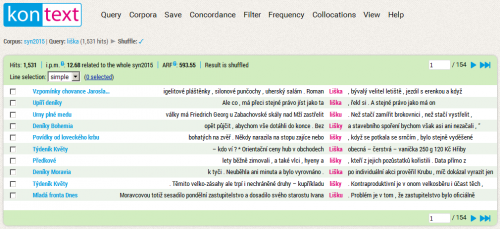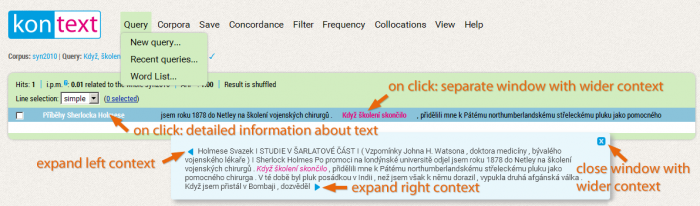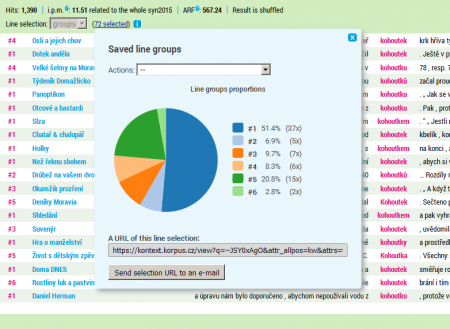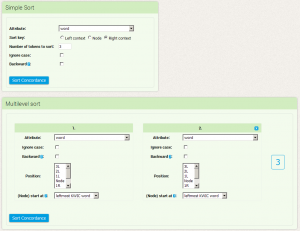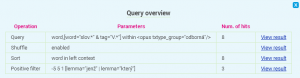This is an old revision of the document!
Table of Contents
Menu: Concordance
The basic type of query evaluation is concordance, in particular the concordance list. It is a list of all verbs or phrases which fit the (KWIC) query, along with their right and left contexts, possibly also with information about the source text. A long concordance list is usually divided into several pages, and it is possible to switch between them with the help of the arrows placed in the header and footer of the concordance list.
The concordance list is the default point for query evaluation. In the case of a query being entered and evaluated, we can always return to this concordance list through the menu Concordance → Current concordance. Display parameter settings (the number of rows on a page, length of context etc.) can be changed with the View option.
Working with concordance
The concordance list is divided into several parts. Highlighted in the centre is the KWIC, which is surrounded by the left and right context. In the left-hand column each row contains some brief information about the source text (its content depends on the settings in the View) menu. In the header of the concordance we can find basic information such as absolute frequency, relative frequency (i.p.m.), ARF and concordance status (whether it is sorted or shuffled). Arrows for browsing the individual pages of the concordance are placed on the far right.
The text surroundings of the key word can be widened either for all concordance lines (see menu View → General view options) or it is possible to view the wider context of only one concordance line in more detail in a separate window which appears after we click on KWIC. Here it is possible (to a limited degree) to widen the context with the help of the blue arrows at the beginning and at the end of the sample.
More detailed information about the text from which the specific concordance line originates is displayed after clicking on the metainformation listed in colour on the left of each line. The detailed metainformation then appears in the window at the bottom of the concordance list, which contains all of the information about the given text and the structures in which the KWIC is found (see lists of abbreviations used).
At the far left of every line we can also find a selection box for manual labelling of the individual concordance lines. This labelling can be done in two modes:
- basic: selection of specific concordance lines with the option of either selecting or not selecting each specific item.
- groups: a general classification of concordance lines into groups (e.g. according to meaning) labelled by numbers which the user selects
During the labelling in both modes a link with the continuously updated number of selected lines appears in the header of the concordance list. The two modes differ in the options of further work with the labelled lines which are available after clicking on the link: while the basic selection only leads to the deletion or preservation of the given lines in the concordance, the options of working with groups are much wider. In this case, however, the first step required by Kontext is to save the given group classification, which is necessary for maintaining persistence– after saving the URL changes so that it remains as an unambiguous indicator of the input query and also the classification. Following this it is possible to view some basic statistics of the given groups, sorting concordance according to them, or also return to further editing of the group classification.
Sorting
An easy way of finding one’s way around a large concordance is sorting, which lines up the concordance alphabetically, grouping analogous occurrences together.
The KonText interface provides several possible ways of alphabetically sorting concordances.
- Simple sorting
- Multilevel sorting
For the simple sorting we select the criterion based on which we are doing the sorting (we can choose from any positional or structural attribute) and the range of the sorting (whether we are sorting the KWIC, the right or left context). As a result we can have alphabetically sorted concordances e.g. according to the first preceding word, according to the form of the keyword, or according to the text type.
The option Number of tokens to sort determines the range of the context or KWIC (if it is a multi-word one) on which the sorting mechanism will focus. If we select the value 2 for the right context, the results will be sorted alphabetically according to the first and second words following the KWIC.
The options Ignore case and Backward are applied to both the simple and the multilevel sort. The option Ignore case determines whether lower-/uppercase (case-sensitive) will be distinguished during the sorting or whether they will count as one and the same symbol (case-insensitive). The second option enables traditional alphabetical sorting (unmarked) or retrograde sorting, i.e. alphabetical order according to the back of a word (not according to its beginning, as is usual).
Multilevel sort allows for the combination of all possible types of sorting into a hierarchy of maximally three levels. It is therefore possible to sort a concordance on the 1st level according to text type, and concordances with the same text type are then sorted on the 2nd level (e.g. according to the first right-hand context word) and on the 3rd level according to the keyword itself.
That a concordance has been sorted is indicated in the status bar of the concordance (next to its frequency information).
Shuffle
In the default settings the individual concordance lines are randomly shuffled. This can be used to an advantage especially in situations when the concordance is extensive and we need to acquire a representative sample (e.g. for manual analysis). If we want to create another shuffled result (and get a new random sample of lines), we can use the option Concordance→ Shuffle. If we didn't have the Shuffle option turned on in the default settings, the concordance would be ordered according to the order in which the search results (individual concordance lines) are found in the corpus (e.g. in the corpus SYN2010 the first texts are fiction, then specialized and finally journalistic).
The result of the operation is the shuffling of the individual concordance lines. This shuffle is random, but it is repeatable. For every concordance there is a definite shuffle algorithm which causes the results after the first, second, third… n shuffle are the same after repeated trials on the same query. This guarantees the replicability of the corpus experiments and when the shuffled concordance is used.
We recommend that the option Shuffle be used automatically (see Display), which ensures that every concordance, before being displayed, is randomized in this way. Such an approach functions as an effective prevention against drawing incorrect conclusions from studying a sample of results which originate from an unrepresentative set of texts.
Sample
An alternative to the shuffle, especially when working with an extensive concordance, is the creation of random samples (Concordance→ Sample). The main advantage of this approach is the fact that an extensive concordance can be randomly reduced to an extent that it will be within the user's powers to analyze it. When we limit the concordance range in this way, it naturally also influences the absolute frequency of the results. However, if the sample is large enough, the relative frequency (i.e. the proportions between the studied phenomena) should remain preserved.
Query overview
The Query overview function displays firstly the complete form of the current query (including the chosen corpus and all conditions) and secondly every subsequent operation which influenced the form or range of the concordance. The user is also able to return to the individual steps and intermediate phases, and so renew the form of the concordance from any of the previous steps.
Therefore, Query overview is a more complex and more general variant of the simple Undo (see below), which is only capable of one step backwards. It also allows for an exact query specification for future use, e.g. in a research report, scientific paper etc.
Archive query
The Archive query feature lets you name the entered query and permanently store it in the query history (displayed under Query → Recent queries). The complete status of the query form is stored, i.e., including e.g. selected text types.
Undo
The function Concordance → Undo, similar to that in other programs, takes back the last step. In our case this function is limited only to the operations which influence concordance (i.e. filter, sorting, shuffle etc.). It does not apply to user settings or view options.
Menu: Query • Corpora • Save • Concordance • Filter • Frequency • Collocation • View • Help